Question Search and Copy
To copy and insert questions from our database, simply ADD A NEW TEST or edit a previous test, then on the right-hand side of the question text box you will see a MAGNIFYING GLASS, click on that to search our database using plain text keyword(s) (no special characters).
Note: After you enter your search text into the "Search by Keyword" field you must press the blue "Search" button to get results. Pressing the enter button on your keyboard does nothing on this form.
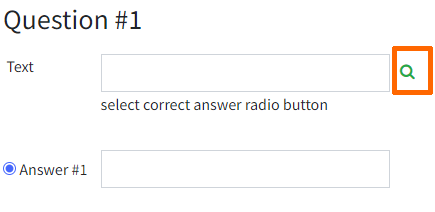
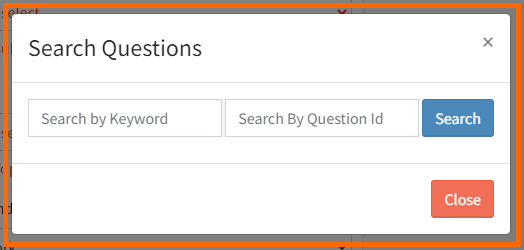
Once you find the question you wish to use click the "Copy" button to the right. Read over the prompt asking you to be certain to confirm question/answer accuracy and to proof read. Then click "Yes, copy it!" That question will now show up in your test form where you can edit the text if desired. Repeat as needed or merge with questions you typed.
Due to copyright restrictions if a question has an image and the image owner removes it, that image will no longer display but the question text will remain.
MCQ AI Generator
Access on mobile devices is currently unavailable, as our interface is optimized for larger screens. To utilize this tool, input a set of keywords pertaining to your desired question, then proceed by clicking the button. Allow a brief processing period, and voilà! Your question and corresponding answers will be presented.
We advise thoroughly reviewing the generated content for accuracy, as AI-generated content may occasionally contain errors. The correct answer should be marked with an asterisk (*). If the content meets your expectations, you can copy and paste it into the designated fields. You have the flexibility to employ this tool for either a portion or the entirety of your questions.
Note this feature is currently in its BETA stage, which implies that its availability may be subject to change based on various factors. We appreciate your understanding and patience as we refine and enhance this feature.
Log In | Sign Up / Register